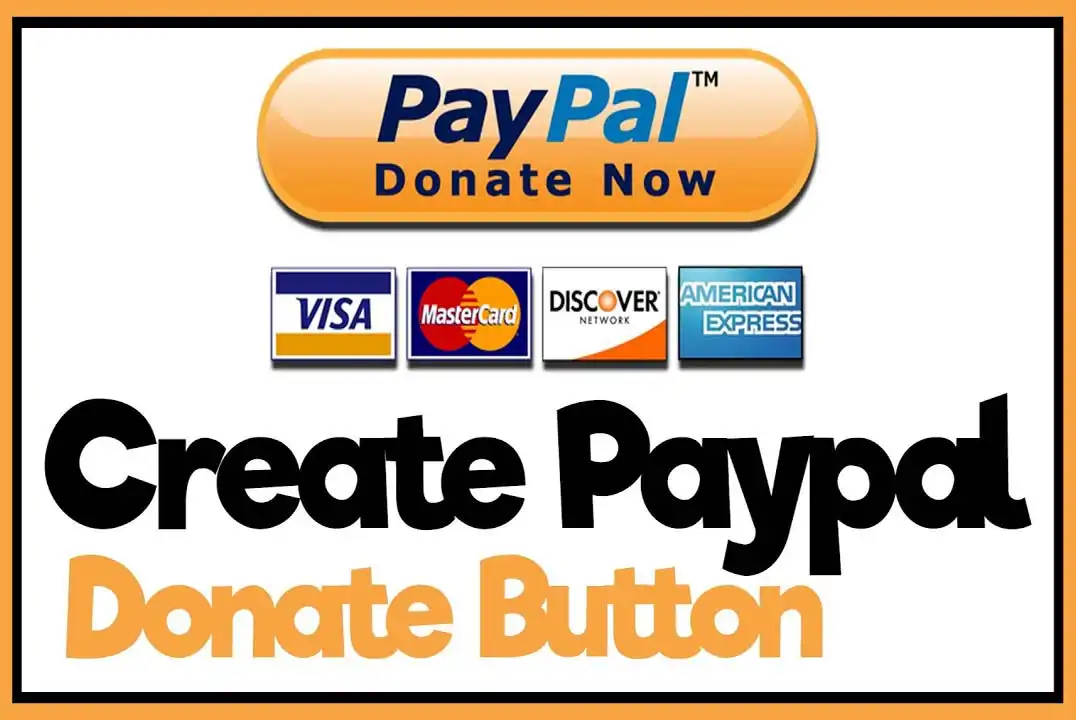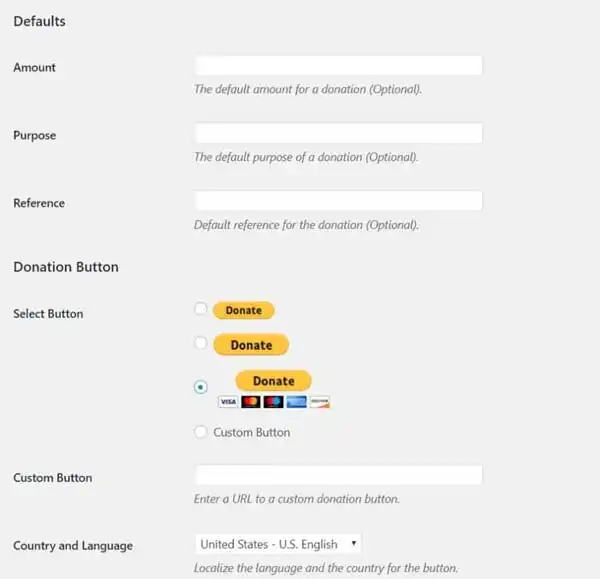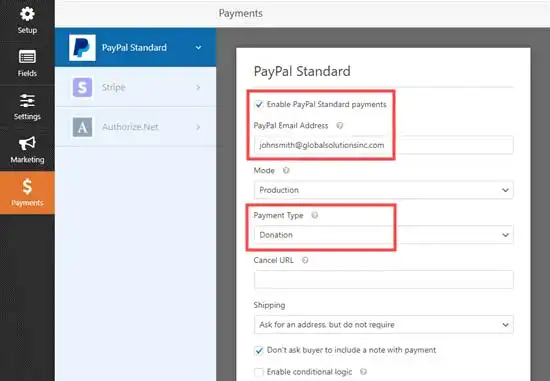with over 350 million active users all over the word, PayPal (if you’re interested in knowing paypal founders just click) is a must for every business and individual who wants to receive money from customers or doners. PayPal donate button is a great option for nonprofits who want an easy-to-use and secure donation method.
In this Comprehensive guide, we’ll compiled everything you need to know about PayPal donate button.
Creating a PayPal Donate Link
PayPal Donate link is a versatile URL can be shared anywhere online like your website, social media channels, and Emails. Once your potential donors click on your unique link, they will be taken directly to your PayPal checkout page.
There are two options to create a PayPal donate link, as we explain each at the following:
1- Creating a Branded PayPal.me Link
PayPal.me links are personalized links that mostly preferred over the second option because of their simplicity and ease of use. You can put your own name or whatever word that identifies your work in the link to make it easy to remember.
To create a link, simply follow the steps bellow:
- Go to this page on PayPal’s website
- Enter a name that identifies your business, this will be shown in your URL. For example: “PayPal.me/yourName”.
- Log in or create a new PayPal account (If you need, you can buy verified Paypal account from Accountify)
- You can customize your web page by adding some text or placing your logo. This is the page that your doners can see when they click your PayPal.me link.
- Now you can share the link on your website or social media channels. This link will take people directly to your PayPal donate checkout page.
2- Creating a PayPal Donate through Button
Another way, is to create a donate button in the form of HTML code. you can get your code by following these steps:
- Go to PayPal website and login to your account
- Click “Merchant Services”
- Click “Donation”
- Follow the site’s prompts to get your personalized HTML code
- Paste the code into your website
However, you need to know some technical stuff about embedding the HTML code using your website’s CMS and also you can’t share the button on social media.
Creating a PayPal Subscription Link
If you are willing to offer your donors to make recuring monthly gifts, you can create subscription link or button associated with your organization.
Follow these steps to create a PayPal subscription link:
- Login to your PayPal account
- Click “My selling tools” then select “Selling online”
- Click “Update link”
- Click “Create new button”
- Fill out all the empty fields, notice that specify “subscriptions” for the button type.
- Click “create button”
- The button code will be shown at the next page, and if you click the email tab at the same page (next to the code), you will get the link form.
Creating a PayPal Donation Link (The Quick and Dirty Way)
Beside the methods we just mention above, there is an easier and faster way to create a PayPal donate link that does not require so many hassles. But how?
Take a look at this link:
You can simply customize this link for yourself by changing the the “&business=” and “&item_name=” parameters to your nonprofit’s details.
For example, if your PayPal email is “example@gmail.com” you can customize the link like this:
https://www.paypal.com/cgi-bin/webscr?cmd=_donations&business=example@gmail.com&lc=US&no_note=0&item_name=Thank+you+for+suppporting+example+(idg4471)&cn=&curency_code=USD&bn=PP-DonationsBF:btn_donateCC_LG.gif:NonHosted
that’s all you need to do to customize an existing PayPal donate link for yourself.
How to Add PayPal Donate Button in WordPress? (Free Plugin)
There are a lot of PayPal donation plugins, but one of the best choices is “PayPal Donations” plugin. This is a reputable and easy-to-manage plugin with over 50,000 active installations and a 5-star rating. To Install this plugin, go to wordpress dashboard > Plugins > Add New, and type ‘PayPal Donations’ into the search bar.
Click Install now and then, activate the plugin.Now, you should customize the plugin. Go to setting > PayPal Donations on your wordpress dashboard. Enter your PayPal account Email address into the specified field. There are also some additional options like the currency, the page style, and the return page you can change.
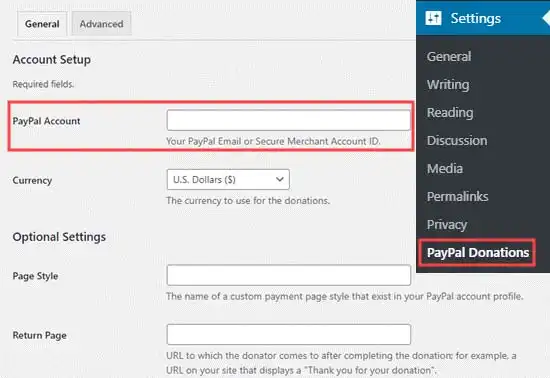
Changing the return page gives you the ability to send donors to another page once they’ve finished the transaction.
The Defaults section is also optional, but you may like to fill this in for a better user experience. you can let your visitors know the purpose of the donation, or specify the amount people usually contribute.
Finally, you can choose how you want the donation button to display, there are three buttons available with different sizes. You can also enter the URL of a previously designed button if you have one.
How to Add a Smart PayPal Donation Form in WordPress? (using WPForms)
WPForms plugin is another way to create a PayPal donate button. With 3 million active installs, it’s a trustworthy and high-quality plugin. You can easily create beautiful donation forms with this plugin. WPForms also allows you to collect donor’s information like email and phone number, run surveys, polls, and more, so you can engage with user and create a stronger community.
Please note that you need a Pro version of this plugin to receive PayPal payments To add a smart PayPal donation form with this plugin, you need to install and activate the plugin. After activation, you need to visit the WPForms > Settings page to enter the license key.
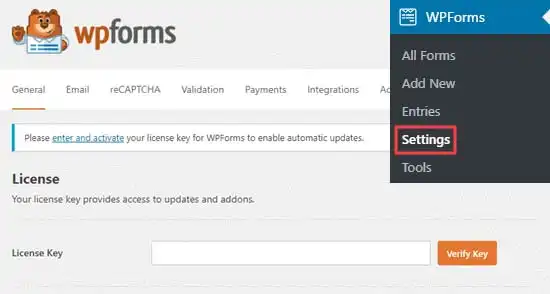
You have to find the information from the account on your WPForms website.
After that, you need to go to the WPForms> Addons page. Here you have to install the addon for PayPal standard.
Find it from the list, and then click on the Install Addon button below the area. The addon is automatically going to get installed and activate. Now you can go on to create the donation form.

Go to the WPForms> Add New page from your WordPress admin area for launching the form builder. Then you need to give a title to your form and pick it from the Donation Form template.
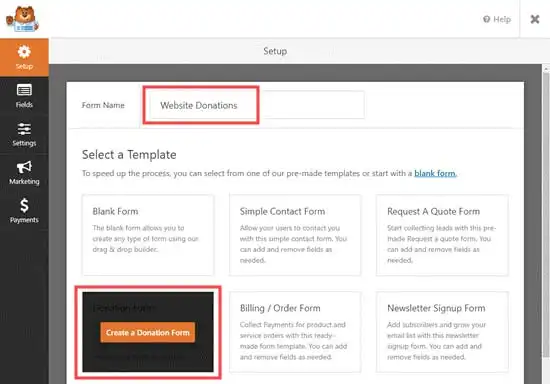
Not the WPForms are automatically going to load on your form template area in the WPForms builder. You can easily add, change or remove it on the form.
To change the Submit button for reading the Donate, you need to click on the button to go to the Settings> General tab from the form. As you are done with setting up the form, you need to click on the Save button from the top to save the changes.
You need to go to the Payments> PayPal Standard to set up the payment from the form areas.
Check the “Enable PayPal Standard payments” and then enter your PayPal email address. From the Payment Type, you need to select the donation.
How to Manually Add a PayPal Donate Button in WordPress? (Code Method)
If you don’t afraid to get you hands dirty with a little coding, this method is ideal for you. You need to start with logging into your PayPal account, then go to the Pay & Get Paid> PayPal buttons page. From the next page, you need to click on the Donate button option.
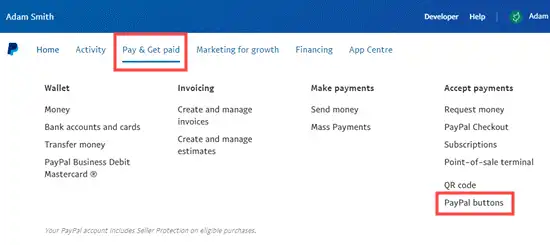
On the next page, select ‘Donate’.
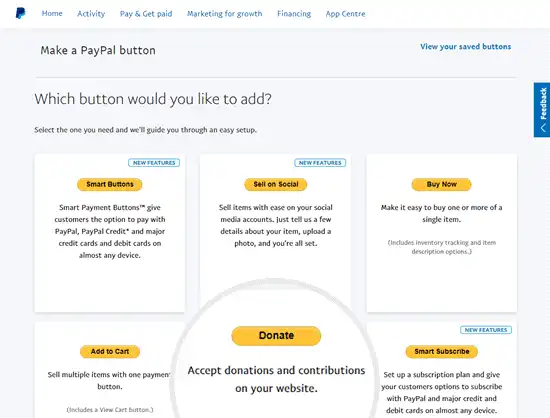
Follow the on-screen instruction to create the button.
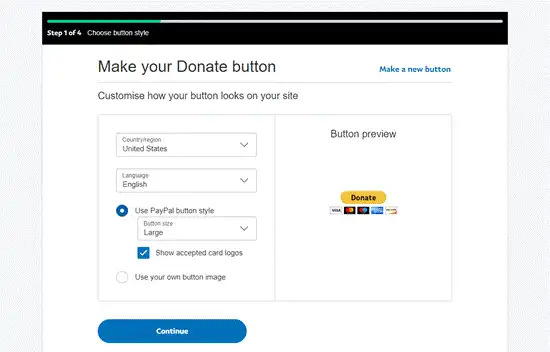
On the final stage, click “finish and get the code” button.
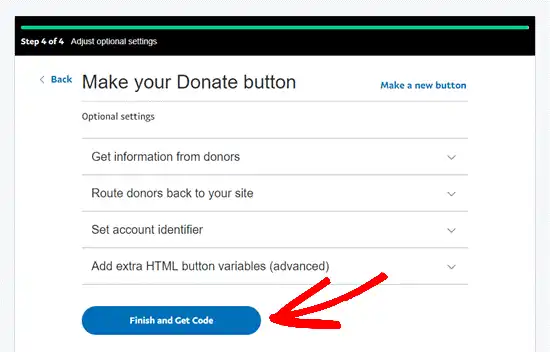
Now you will be directed to a page with a Shareable Link. You need this URL to create the button. Keep it open in this tab or save it in a safe place.Now, you need to go to the WordPress dashboard and then edit the page from where you want to apply the PayPal donate button.
Then you need to add a new block for HTML in that page.Then you can paste your HTML code in the block.At the meantime, you can paste the HTML code inside the WordPress Custom HTML widget for adding it to the sidebar area. Go ahead and publish the page. Now you have a PayPal button on your website.
Best PayPal Donation Plugins for WordPress
Here’s our top 10 WordPress donation and fundraising plugins.
1. Give
3. PayPal Donations 4.Seamless Donations
5. WooCommerce Donation Plugin
7. Donorbox
8. Total Donations for WordPress
9. Donation Content Locker
10. Donation Manager for WordPress